Baremetal Environment¶
TripleO can be used in an all baremetal environment. One machine will be used for Undercloud, the others will be used for your Overcloud.
Minimum System Requirements¶
To deploy a minimal TripleO cloud with TripleO you need the following baremetal machines:
1 Undercloud
1 Overcloud Controller
1 Overcloud Compute
For each additional Overcloud role, such as Block Storage or Object Storage, you need an additional baremetal machine.
The baremetal machines must meet the following minimum specifications:
8 core CPU
12 GB memory
60 GB free disk space
Larger systems are recommended for production deployments, however.
For instance, the undercloud needs a bit more capacity, especially regarding RAM (minimum of 16G is advised) and is pretty intense for the I/O - fast disks (SSD, SAS) are strongly advised.
Please also note the undercloud needs space in order to store twice the “overcloud-full” image (one time in its glance, one time in /var/lib subdirectories for PXE/TFTP).
TripleO is supporting only the following operating systems:
RHEL 7 x86_64
CentOS 7 x86_64
Please also ensure your node clock is set to UTC in order to prevent any issue when the OS hwclock syncs to the BIOS clock before applying timezone offset, causing files to have a future-dated timestamp.
Preparing the Baremetal Environment¶
Networking¶
The overcloud nodes will be deployed from the undercloud machine and therefore the machines need to have have their network settings modified to allow for the overcloud nodes to be PXE boot’ed using the undercloud machine. As such, the setup requires that:
All overcloud machines in the setup must support IPMI
A management provisioning network is setup for all of the overcloud machines. One NIC from every machine needs to be in the same broadcast domain of the provisioning network. In the tested environment, this required setting up a new VLAN on the switch. Note that you should use the same NIC on each of the overcloud machines ( for example: use the second NIC on each overcloud machine). This is because during installation we will need to refer to that NIC using a single name across all overcloud machines e.g. em2
The provisioning network NIC should not be the same NIC that you are using for remote connectivity to the undercloud machine. During the undercloud installation, a openvswitch bridge will be created for Neutron and the provisioning NIC will be bridged to the openvswitch bridge. As such, connectivity would be lost if the provisioning NIC was also used for remote connectivity to the undercloud machine.
The overcloud machines can PXE boot off the NIC that is on the private VLAN. In the tested environment, this required disabling network booting in the BIOS for all NICs other than the one we wanted to boot and then ensuring that the chosen NIC is at the top of the boot order (ahead of the local hard disk drive and CD/DVD drives).
For each overcloud machine you have: the MAC address of the NIC that will PXE boot on the provisioning network the IPMI information for the machine (i.e. IP address of the IPMI NIC, IPMI username and password)
Refer to the following diagram for more information
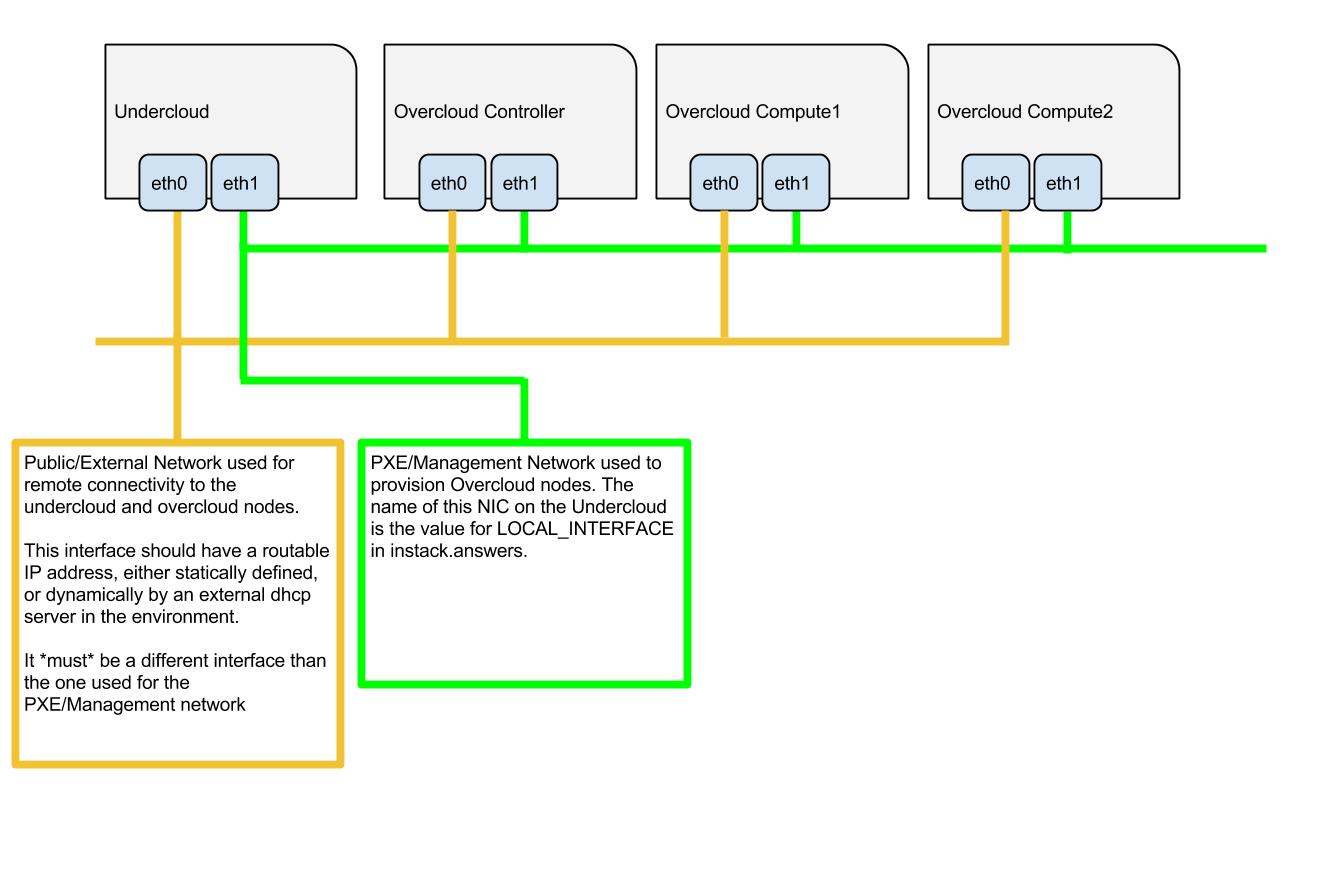
Setting Up The Undercloud Machine¶
Select a machine within the baremetal environment on which to install the undercloud.
Install RHEL 7.1 x86_64 or CentOS 7 x86_64 on this machine.
If needed, create a non-root user with sudo access to use for installing the Undercloud:
sudo useradd stack sudo passwd stack # specify a password echo "stack ALL=(root) NOPASSWD:ALL" | sudo tee -a /etc/sudoers.d/stack sudo chmod 0440 /etc/sudoers.d/stack
RHEL
If using RHEL, register the Undercloud for package installations/updates.
RHEL Portal Registration
Register the host machine using Subscription Management:
sudo subscription-manager register --username="[your username]" --password="[your password]"
# Find this with `subscription-manager list --available`
sudo subscription-manager attach --pool="[pool id]"
# Verify repositories are available
sudo subscription-manager repos --list
# Enable repositories needed
sudo subscription-manager repos --enable=rhel-7-server-rpms \
--enable=rhel-7-server-optional-rpms --enable=rhel-7-server-extras-rpms \
--enable=rhel-7-server-openstack-6.0-rpms
RHEL Satellite Registration
To register the host machine to a Satellite, the following repos must be synchronized on the Satellite and enabled for registered systems:
rhel-7-server-rpms
rhel-7-server-optional-rpms
rhel-7-server-extras-rpms
rhel-7-server-openstack-6.0-rpms
See the Red Hat Satellite User Guide for how to configure the system to register with a Satellite server. It is suggested to use an activation key that automatically enables the above repos for registered systems.
Validations¶
You can run the prep validations to verify the hardware. Later in
the process, the validations will be run by the undercloud processes.
Refer to the Ansible section for running directly the validations
over baremetal nodes validations_no_undercloud.
Configuration Files¶
instackenv.json¶
Create a JSON file describing your Overcloud baremetal nodes, call it
instackenv.json and place in your home directory. The file should contain
a JSON object with the only field nodes containing list of node
descriptions.
Each node description should contains required fields:
pm_type- driver for Ironic nodes, see Ironic Hardware Types for detailspm_addr- node BMC IP address (hypervisor address in case of virtual environment)pm_user,pm_password- node BMC credentials
Some fields are optional if you’re going to use introspection later:
ports- list of baremetal port objects, a map specifying the following keys: address, physical_network (optional) and local_link_connection (optional). Optional for bare metal. Example:"ports": [ { "address": "52:54:00:87:c8:2f", "physical_network": "physical-network", "local_link_connection": { "switch_info": "switch", "port_id": "gi1/0/11", "switch_id": "a6:18:66:33:cb:48" } } ]
cpu- number of CPU’s in systemarch- CPU architecture (common values arei386andx86_64)memory- memory size in MiBdisk- hard driver size in GiB
It is also possible (but optional) to set Ironic node capabilities directly in the JSON file. This can be useful for assigning node profiles or setting boot options at registration time:
capabilities- Ironic node capabilities. For example:"capabilities": "profile:compute,boot_option:local"
There are also two additional and optional fields that can be used to help a
user identifying machines inside instackenv.json file:
name- name associated to the node, it will appear in theNamecolumn while listing nodes_commentto associate a comment to the node (like position, long description and so on). Note that this field will not be considered by Ironic during the import
Also if you’re working in a diverse environment with multiple architectures and/or platforms within an architecture you may find it necessary to include a platform field:
platform- String paired with images to fine tune image selection
For example:
{
"nodes": [
{
"name": "node-a",
"pm_type": "ipmi",
"ports": [
{
"address": "fa:16:3e:2a:0e:36",
"physical_network": "ctlplane"
}
],
"cpu": "2",
"memory": "4096",
"disk": "40",
"arch": "x86_64",
"pm_user": "admin",
"pm_password": "password",
"pm_addr": "10.0.0.8",
"_comment": "Room 1 - Rack A - Unit 22/24"
},
{
"name": "node-b",
"pm_type": "ipmi",
"ports": [
{
"address": "fa:16:3e:da:39:c9",
"physical_network": "ctlplane"
}
],
"cpu": "2",
"memory": "4096",
"disk": "40",
"arch": "x86_64",
"pm_user": "admin",
"pm_password": "password",
"pm_addr": "10.0.0.15",
"_comment": "Room 1 - Rack A - Unit 26/28"
},
{
"name": "node-n",
"pm_type": "ipmi",
"ports": [
{
"address": "fa:16:3e:51:9b:68",
"physical_network": "leaf1"
}
],
"cpu": "2",
"memory": "4096",
"disk": "40",
"arch": "x86_64",
"pm_user": "admin",
"pm_password": "password",
"pm_addr": "10.0.0.16",
"_comment": "Room 1 - Rack B - Unit 10/12"
}
]
}
Note
You don’t need to create this file, if you plan on using Node Discovery.
Ironic Hardware Types¶
Ironic hardware types provide various level of support for different hardware. Hardware types, introduced in the Ocata cycle, are a new generation of Ironic drivers. Previously, the word drivers was used to refer to what is now called classic drivers. See Ironic drivers documentation for a full explanation of similarities and differences between the two types.
Hardware types are enabled in the undercloud.conf using the
enabled_hardware_types configuration option. Classic drivers are enabled
using the enabled_drivers option. It has been deprecated since the Queens
release and should no longer be used. See the hardware types migration guide
for information on how to migrate existing nodes.
Both hardware types and classic drivers can be equally used in the
pm_addr field of the instackenv.json.
See https://docs.openstack.org/ironic/latest/admin/drivers.html for the most up-to-date information about Ironic hardware types and hardware interfaces, but note that this page always targets Ironic git master, not the release we use.
Generic Hardware Types¶
This most generic hardware type is ipmi. It uses the ipmitool utility to manage a bare metal node, and supports a vast variety of hardware.
Stable Branch
This hardware type is supported starting with the Pike release. For older releases use the functionally equivalent
pxe_ipmitooldriver.Virtual
When combined with VirtualBMC, this hardware type can be used for developing and testing TripleO in a virtual environment as well.
Stable Branch
Prior to the Ocata release, a special
pxe_sshdriver was used for testing Ironic in the virtual environment. This driver connects to the hypervisor to conduct management operations on virtual nodes. In case of this driver,pm_addris a hypervisor address,pm_useris a SSH user name for accessing hypervisor,pm_passwordis a private SSH key for accessing hypervisor. Note that private key must not be encrypted.Warning
The
pxe_sshdriver is deprecated andpxe_ipmitool+ VirtualBMC should be used instead.Another generic hardware type is redfish. It provides support for the quite new Redfish standard, which aims to replace IPMI eventually as a generic protocol for managing hardware. In addition to the
pm_*fields mentioned above, this hardware type also requires settingpm_system_idto the full identifier of the node in the controller (e.g./redfish/v1/Systems/42).Stable Branch
Redfish support was introduced in the Pike release.
The following generic hardware types are not enabled by default:
The snmp hardware type supports controlling PDUs for power management. It requires boot device to be manually configured on the nodes.
Finally, the
manual-managementhardware type (not enabled by default) skips power and boot device management completely. It requires manual power and boot operations to be done at the right moments, so it’s not recommended for a generic production.Stable Branch
The functional analog of this hardware type before the Queens release was the
fake_pxedriver.
Vendor Hardware Types¶
TripleO also supports vendor-specific hardware types for some types of hardware:
ilo targets HPE Proliant Gen 8 and Gen 9 systems.
Stable Branch
Use the
pxe_iloclassic driver before the Queens release.idrac targets DELL 12G and newer systems.
Stable Branch
Use the
pxe_dracclassic driver before the Queens release.
The following hardware types are supported but not enabled by default:
irmc targets FUJITSU PRIMERGY servers.
cisco-ucs-managed targets UCS Manager managed Cisco UCS B/C series servers.
cisco-ucs-standalone targets standalone Cisco UCS C series servers.
Note
Contact a specific vendor team if you have problems with any of these drivers, as the TripleO team often cannot assist with them.
