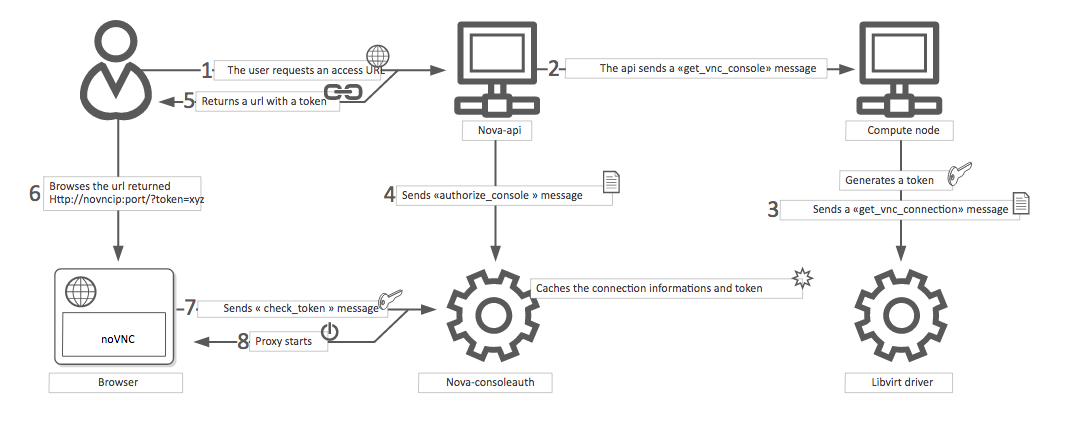Configure remote console access¶
To provide a remote console or remote desktop access to guest virtual machines, use VNC, SPICE HTML5 or Serial through either the OpenStack dashboard or the command line. Best practice is to select only one of them to run.
About nova-consoleauth¶
The client proxies leverage a shared service to manage token authentication
called nova-consoleauth. This service must be running for either proxy to
work. Many proxies of either type can be run against a single
nova-consoleauth service in a cluster configuration.
Do not confuse the nova-consoleauth shared service with nova-console,
which is a XenAPI-specific service that most recent VNC proxy architectures do
not use.
SPICE console¶
OpenStack Compute supports VNC consoles to guests. The VNC protocol is fairly limited, lacking support for multiple monitors, bi-directional audio, reliable cut-and-paste, video streaming and more. SPICE is a new protocol that aims to address the limitations in VNC and provide good remote desktop support.
SPICE support in OpenStack Compute shares a similar architecture to the VNC
implementation. The OpenStack dashboard uses a SPICE-HTML5 widget in its
console tab that communicates to the nova-spicehtml5proxy service by using
SPICE-over-websockets. The nova-spicehtml5proxy service communicates
directly with the hypervisor process by using SPICE.
VNC must be explicitly disabled to get access to the SPICE console. Set the
vnc_enabled option to False in the [DEFAULT] section to disable the
VNC console.
Use the following options to configure SPICE as the console for OpenStack Compute:
[spice]
agent_enabled = False
enabled = True
html5proxy_base_url = http://IP_ADDRESS:6082/spice_auto.html
html5proxy_host = 0.0.0.0
html5proxy_port = 6082
keymap = en-us
server_listen = 127.0.0.1
server_proxyclient_address = 127.0.0.1
Replace IP_ADDRESS with the management interface IP address of the
controller or the VIP.
VNC console proxy¶
The VNC proxy is an OpenStack component that enables compute service users to access their instances through VNC clients.
Note
The web proxy console URLs do not support the websocket protocol scheme (ws://) on python versions less than 2.7.4.
The VNC console connection works as follows:
A user connects to the API and gets an
access_urlsuch as,http://ip:port/?token=xyz.The user pastes the URL in a browser or uses it as a client parameter.
The browser or client connects to the proxy.
The proxy talks to
nova-consoleauthto authorize the token for the user, and maps the token to the private host and port of the VNC server for an instance.The compute host specifies the address that the proxy should use to connect through the
nova.conffile option,server_proxyclient_address. In this way, the VNC proxy works as a bridge between the public network and private host network.The proxy initiates the connection to VNC server and continues to proxy until the session ends.
The proxy also tunnels the VNC protocol over WebSockets so that the noVNC
client can talk to VNC servers. In general, the VNC proxy:
- Bridges between the public network where the clients live and the private network where VNC servers live.
- Mediates token authentication.
- Transparently deals with hypervisor-specific connection details to provide a uniform client experience.
VNC proxy security¶
Deploy the public-facing interface of the VNC proxy with HTTPS to prevent attacks from malicious parties on the network between the tenant user and proxy server. When using HTTPS, the TLS encryption only applies to data between the tenant user and proxy server. The data between the proxy server and Compute node instance will still be unencrypted. To provide protection for the latter, it is necessary to enable the VeNCrypt authentication scheme for VNC in both the Compute nodes and noVNC proxy server hosts.
QEMU/KVM Compute node configuration¶
Ensure each Compute node running QEMU/KVM with libvirt has a set of certificates issued to it. The following is a list of the required certificates:
/etc/pki/libvirt-vnc/server-cert.pemAn x509 certificate to be presented by the VNC server. The
CommonNameshould match the primary hostname of the compute node. Use ofsubjectAltNameis also permitted if there is a need to use multiple hostnames or IP addresses to access the same Compute node./etc/pki/libvirt-vnc/server-key.pemThe private key used to generate the
server-cert.pemfile./etc/pki/libvirt-vnc/ca-cert.pemThe authority certificate used to sign
server-cert.pemand sign the VNC proxy server certificates.
The certificates must have v3 basic constraints [3] present to indicate the permitted key use and purpose data.
We recommend using a dedicated certificate authority solely for the VNC service. This authority may be a child of the master certificate authority used for the OpenStack deployment. This is because libvirt does not currently have a mechanism to restrict what certificates can be presented by the proxy server.
For further details on certificate creation, consult the QEMU manual page documentation on VNC server certificate setup [2].
Configure libvirt to enable the VeNCrypt authentication scheme for the VNC
server. In /etc/libvirt/qemu.conf, uncomment the following settings:
vnc_tls=1This instructs libvirt to enable the VeNCrypt authentication scheme when launching QEMU, passing it the certificates shown above.
vnc_tls_x509_verify=1This instructs QEMU to require that all VNC clients present a valid x509 certificate. Assuming a dedicated certificate authority is used for the VNC service, this ensures that only approved VNC proxy servers can connect to the Compute nodes.
After editing qemu.conf, the libvirtd service must be restarted:
$ systemctl restart libvirtd.service
Changes will not apply to any existing running guests on the Compute node, so this configuration should be done before launching any instances.
noVNC proxy server configuration¶
The noVNC proxy server initially only supports the none authentication
scheme, which does no checking. Therefore, it is necessary to enable the
vencrypt authentication scheme by editing the nova.conf file to
set.
[vnc]
auth_schemes=vencrypt,none
The vnc.auth_schemes values should be listed in order
of preference. If enabling VeNCrypt on an existing deployment which already has
instances running, the noVNC proxy server must initially be allowed to use
vencrypt and none. Once it is confirmed that all Compute nodes have
VeNCrypt enabled for VNC, it is possible to remove the none option from the
list of the vnc.auth_schemes values.
At that point, the noVNC proxy will refuse to connect to any Compute node that does not offer VeNCrypt.
As well as enabling the authentication scheme, it is necessary to provide certificates to the noVNC proxy.
/etc/pki/nova-novncproxy/client-cert.pemAn x509 certificate to be presented to the VNC server. While libvirt/QEMU will not currently do any validation of the
CommonNamefield, future versions will allow for setting up access controls based on theCommonName. TheCommonNamefield should match the primary hostname of the controller node. If using a HA deployment, theOrganizationfield can also be configured to a value that is common across all console proxy instances in the deployment. This avoids the need to modify each compute node's whitelist every time a console proxy instance is added or removed./etc/pki/nova-novncproxy/client-key.pemThe private key used to generate the
client-cert.pemfile./etc/pki/nova-novncproxy/ca-cert.pemThe certificate authority cert used to sign
client-cert.pemand sign the compute node VNC server certificates.
The certificates must have v3 basic constraints [3] present to indicate the permitted key use and purpose data.
Once the certificates have been created, the noVNC console proxy service must
be told where to find them. This requires editing nova.conf to set.
[vnc]
vencrypt_client_key=/etc/pki/nova-novncproxy/client-key.pem
vencrypt_client_cert=/etc/pki/nova-novncproxy/client-cert.pem
vencrypt_ca_certs=/etc/pki/nova-novncproxy/ca-cert.pem
VNC configuration options¶
To customize the VNC console, use the following configuration options in your
nova.conf file:
Note
To support live migration,
you cannot specify a specific IP address for server_listen, because
that IP address does not exist on the destination host.
| Configuration option = Default value | Description |
|---|---|
| [DEFAULT] | |
daemon = False |
(BoolOpt) Become a daemon (background process) |
key = None |
(StrOpt) SSL key file (if separate from cert) |
novncproxy_host = 0.0.0.0 |
(StrOpt) Host on which to listen for incoming requests |
novncproxy_port = 6080 |
(IntOpt) Port on which to listen for incoming requests |
record = False |
(BoolOpt) Record sessions to FILE.[session_number] |
source_is_ipv6 = False |
(BoolOpt) Source is ipv6 |
ssl_only = False |
(BoolOpt) Disallow non-encrypted connections |
web = /usr/share/spice-html5 |
(StrOpt) Run webserver on same port. Serve files from DIR. |
| [vmware] | |
vnc_port = 5900 |
(IntOpt) VNC starting port |
vnc_port_total = 10000 |
vnc_port_total = 10000 |
| [vnc] | |
| enabled = True | (BoolOpt) Enable VNC related features |
| novncproxy_base_url = http://127.0.0.1:6080/vnc_auto.html | (StrOpt) Location of VNC console proxy, in the form "http://127.0.0.1:6080/vnc_auto.html" |
| server_listen = 127.0.0.1 | (StrOpt) IP address on which instance vncservers should listen |
| server_proxyclient_address = 127.0.0.1 | (StrOpt) The address to which proxy clients (like nova-xvpvncproxy) should connect |
| xvpvncproxy_base_url = http://127.0.0.1:6081/console | (StrOpt) Location of nova xvp VNC console proxy, in the form "http://127.0.0.1:6081/console" |
Note
- The
server_proxyclient_addressdefaults to127.0.0.1, which is the address of the compute host that Compute instructs proxies to use when connecting to instance servers. - For all-in-one XenServer domU deployments, set this to
169.254.0.1. - For multi-host XenServer domU deployments, set to a
dom0 management IPon the same network as the proxies. - For multi-host libvirt deployments, set to a host management IP on the same network as the proxies.
Typical deployment¶
A typical deployment has the following components:
- A
nova-consoleauthprocess. Typically runs on the controller host. - One or more
nova-novncproxyservices. Supports browser-based noVNC clients. For simple deployments, this service typically runs on the same machine asnova-apibecause it operates as a proxy between the public network and the private compute host network. - One or more
nova-xvpvncproxyservices. Supports the special Java client discussed here. For simple deployments, this service typically runs on the same machine asnova-apibecause it acts as a proxy between the public network and the private compute host network. - One or more compute hosts. These compute hosts must have correctly configured options, as follows.
nova-novncproxy (noVNC)¶
You must install the noVNC package, which contains the nova-novncproxy
service. As root, run the following command:
# apt-get install nova-novncproxy
Note
If using non-US key mappings, then you need at least noVNC 1.0.0 for a fix.
The service starts automatically on installation.
To restart the service, run:
# service nova-novncproxy restart
The configuration option parameter should point to your nova.conf file,
which includes the message queue server address and credentials.
By default, nova-novncproxy binds on 0.0.0.0:6080.
To connect the service to your Compute deployment, add the following
configuration options to your nova.conf file:
server_listen=0.0.0.0Specifies the address on which the VNC service should bind. Make sure it is assigned one of the compute node interfaces. This address is the one used by your domain file.
<graphics type="vnc" autoport="yes" keymap="en-us" listen="0.0.0.0"/>Note
To use live migration, use the 0.0.0.0 address.
server_proxyclient_address=127.0.0.1The address of the compute host that Compute instructs proxies to use when connecting to instance
vncservers.
Frequently asked questions about VNC access to virtual machines¶
Q: What is the difference between ``nova-xvpvncproxy`` and ``nova-novncproxy``?
A:
nova-xvpvncproxy, which ships with OpenStack Compute, is a proxy that supports a simple Java client. nova-novncproxy uses noVNC to provide VNC support through a web browser.Q: I want VNC support in the OpenStack dashboard. What services do I need?
A: You need
nova-novncproxy,nova-consoleauth, and correctly configured compute hosts.Q: When I use ``nova get-vnc-console`` or click on the VNC tab of the OpenStack dashboard, it hangs. Why?
A: Make sure you are running
nova-consoleauth(in addition tonova-novncproxy). The proxies rely onnova-consoleauthto validate tokens, and waits for a reply from them until a timeout is reached.Q: My VNC proxy worked fine during my all-in-one test, but now it doesn't work on multi host. Why?
A: The default options work for an all-in-one install, but changes must be made on your compute hosts once you start to build a cluster. As an example, suppose you have two servers:
PROXYSERVER (public_ip=172.24.1.1, management_ip=192.168.1.1) COMPUTESERVER (management_ip=192.168.1.2)
Your
nova-computeconfiguration file must set the following values:[vnc] # These flags help construct a connection data structure server_proxyclient_address=192.168.1.2 novncproxy_base_url=http://172.24.1.1:6080/vnc_auto.html xvpvncproxy_base_url=http://172.24.1.1:6081/console # This is the address where the underlying vncserver (not the proxy) # will listen for connections. server_listen=192.168.1.2
Note
novncproxy_base_urlandxvpvncproxy_base_urluse a public IP; this is the URL that is ultimately returned to clients, which generally do not have access to your private network. Your PROXYSERVER must be able to reachserver_proxyclient_address, because that is the address over which the VNC connection is proxied.Q: My noVNC does not work with recent versions of web browsers. Why?
A: Make sure you have installed
python-numpy, which is required to support a newer version of the WebSocket protocol (HyBi-07+).Q: How do I adjust the dimensions of the VNC window image in the OpenStack dashboard?
A: These values are hard-coded in a Django HTML template. To alter them, edit the
_detail_vnc.htmltemplate file. The location of this file varies based on Linux distribution. On Ubuntu 14.04, the file is at/usr/share/pyshared/horizon/dashboards/nova/instances/templates/instances/_detail_vnc.html.Modify the
widthandheightoptions, as follows:<iframe src="{{ vnc_url }}" width="720" height="430"></iframe>Q: My noVNC connections failed with ValidationError: Origin header protocol does not match. Why?
A: Make sure the
base_urlmatch your TLS setting. If you are using https console connections, make sure that the value ofnovncproxy_base_urlis set explicitly where thenova-novncproxyservice is running.
Serial Console¶
The serial console feature [1] in nova is an alternative for graphical consoles like VNC, SPICE, RDP. The example below uses these nodes:
- controller node with IP
192.168.50.100 - compute node 1 with IP
192.168.50.104 - compute node 2 with IP
192.168.50.105
Here's the general flow of actions:
- The user requests a serial console connection string for an instance from the REST API.
- The nova-api service asks the nova-compute service, which manages that instance, to fulfill that request.
- That connection string gets used by the user to connect to the nova-serialproxy service.
- The nova-serialproxy service then proxies the console interaction to the port of the compute node where the instance is running. That port gets forwarded by the hypervisor into the KVM guest.
The config options for those nodes, which are in the section
[serial_console] of your nova.conf, are not intuitive at first.
Keep these things in mind:
- The
serialproxy_hostis the address the nova-serialproxy service listens to for incoming connections (see step 3). - The
serialproxy_portvalue must be the very same as in the URI ofbase_url. - The
base_urlon the compute node will be part of the response the user will get when asking for a serial console connection string (see step 1 from above). This means it needs to be an URL the user can connect to. - The
proxyclient_addresson the compute node will be used by the nova-serialproxy service to determine where to connect to for proxying the console interaction.

Except where otherwise noted, this document is licensed under Creative Commons Attribution 3.0 License. See all OpenStack Legal Documents.